Common Causes of Buffering Issues on Mobile TV Apps
Understanding Why Your Favorite Show Keeps Freezing
Picture this: you’re cozied up on the couch, popcorn in hand, ready to dive into that cliffhanger episode. But instead of a smooth cinematic experience, you’re greeted by the dreaded spinning wheel of buffering. Sounds familiar? Let’s decode why this happens.
First off, your *internet connection* might be having a bad day. If your Wi-Fi signal is weaker than your morning coffee, your app won’t get the data it needs fast enough. This often happens if your router is far away or surrounded by signal-blocking walls (looking at you, concrete!).
Another culprit? Background apps draining your bandwidth. If your phone is busy juggling tasks like downloading updates or syncing cloud files, your streaming app might be left fighting for scraps of data.
Here’s a thought many forget: is your device storage almost full? Mobile TV apps need space to temporarily store content while streaming, and a packed phone can cause choppy playback.
And we can’t ignore app glitches—an outdated version of your favorite TV app could be full of bugs that mess with your experience. Regular updates fix these quirks.
Buffering may feel like a villain, but understanding these causes brings you one step closer to defeating it!
Effective Solutions to Minimize Buffering

Unleashing the Power of Smart Streaming
Tired of watching that spinning wheel instead of your favorite show? Let’s get that buffer beast under control! One of the easiest solutions is adjusting the streaming quality. Many apps allow you to switch between options like “Auto,” “High,” or “Data Saver.” If buffering feels like a constant battle, dialing it down to a lower resolution can make all the difference while barely sacrificing visual enjoyment.
Another overlooked trick? Clear out the digital cobwebs by cleaning your app’s cache. Think of it as spring cleaning for your mobile TV app—a little refresh that can seriously boost performance! Bonus tip: If you’re multitasking (watching a drama while doom-scrolling? We’ve all been there), try closing other background apps. Your device will thank you, and so will your stream.
Quick Fixes That Work Like Magic
Here’s a toolkit of fast solutions to say goodbye to buffering interruptions:
- Move closer to your Wi-Fi router. Walls are not your connection’s best friend—give it open space to shine!
- Switch to mobile data if your Wi-Fi is being stubborn. Sometimes LTE beats spotty home networks.
- Restart the app. It’s the digital equivalent of taking a deep breath—it works more often than you think.
Each step gets you closer to a seamless, interruption-free binge session! Why settle for pauses when your favorite show is heating up?
Optimizing Internet Connection for Seamless Streaming

Speed Up Your Internet for Crystal-Clear Streaming
Sometimes, streaming content feels like watching your favorite show through a stuttering slideshow, right? That endless spinning circle isn’t just annoying—it’s downright heartbreaking. But here’s the thing: fixing your internet connection is like giving your mobile TV app a superpower.
First, check your Wi-Fi signal strength. Are you streaming in the basement with your router chilling two floors up? Time to relocate—or better yet, invest in a Wi-Fi extender. Believe me, that extra boost is worth every penny.
Also, don’t let your connection get bogged down by freeloading apps. Check which apps are hogging bandwidth using your phone settings. You can stop these digital party crashers by pausing downloads or closing unnecessary apps.
Simple Tweaks That Boost Speed
Speaking of practical magic, try these tricks:
- Switch to the 5GHz Wi-Fi band if available—it’s faster and less crowded than 2.4GHz.
- Test your internet speed; anything under 5 Mbps might struggle with HD streaming.
- When in doubt, plug into mobile data—modern LTE/5G plans can work wonders when Wi-Fi falters.
Remember, a steady connection doesn’t just make your shows watchable; it makes them unforgettable.
Device Settings and Updates to Prevent Buffering
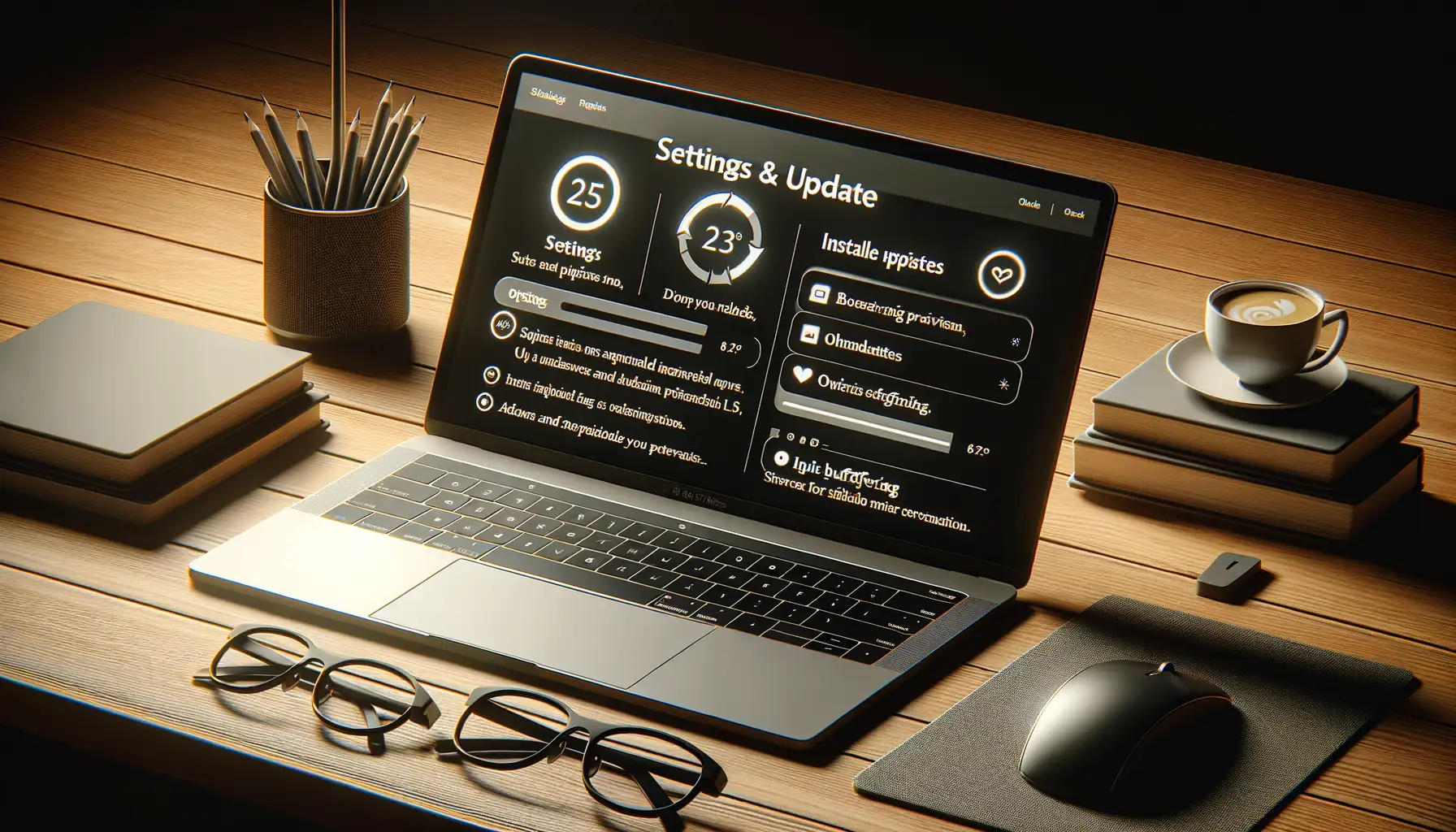
Fine-Tuning Your Device for Peak Performance
Your device is like the engine of your streaming experience—keep it finely tuned, and you’ll cruise through episodes without a hiccup. First things first: always check for software updates! Mobile TV apps and operating systems roll out updates to fix bugs, improve compatibility, and boost performance. Staying behind on these could be the equivalent of running a marathon in old sneakers.
Here’s what to do:
- Turn on automatic updates, so your apps and OS stay fresh without you lifting a finger.
- If buffering persists despite updates, clear your app’s cache. Old, stored data can clog up its performance like cobwebs in an attic.
- Restarting your device every once in a while could also work wonders. It flushes out minor glitches and resets system resources.
Adjusting Display and Streaming Settings
Did you know your video quality settings could be sabotaging your stream? For instance, trying to load a 4K video on spotty Wi-Fi is like forcing a garden hose to run a fire hydrant—you’ll end up with sputters and stops.
Go into your app’s settings and choose a resolution that matches your internet speed. If your network isn’t super strong, setting the resolution to 720p or even 480p can work magic. Bonus tip: disable background apps that might be sneakily hogging resources. Every bit of bandwidth saved helps your mobile TV app shine brighter.
When to Seek Support from App Providers

Unexpected Glitches? Time to Call in the Experts
Streaming your favorite show should feel like magic, not a tug-of-war with your TV app. But sometimes, no matter how many tweaks you make, buffering persists like an uninvited guest at a party. That’s when it’s time to lean on the people who built the app in the first place. Your app provider isn’t some distant corporation—they’re your secret weapon when troubleshooting goes sideways.
Here are a few moments when reaching out could save you hours of frustration:
- New app updates gone wrong: Did the latest update suddenly turn your app into a buffering nightmare?
- Error messages that don’t make sense: “Error Code XYZ?” Don’t play detective—ask the experts.
- Persistent buffering only on one app: If Netflix is flawless but this app freezes every 5 seconds, you’ve got a specific issue they can address.
Your Voice Matters—Contact Without Hesitation
App providers rely on feedback to improve. Most apps offer convenient ways to reach out: in-app support chats, email hotlines, or even forums for fellow streamers. Bonus tip? Be as descriptive as possible—include screen recordings or screenshots if you can. The more info you give them, the quicker they can swoop in like tech superheroes, transforming your streaming pain into entertainment bliss.
