Understanding Data Usage While Streaming Live TV
How Much Data Are You Really Using?
Streaming live TV can feel like magic—your favorite shows and news delivered wherever you are. But have you ever wondered how much data this tiny miracle is nibbling through? It’s more than you might think! Live TV streaming tends to devour data faster than a hungry teenager at an all-you-can-eat buffet. This is because the video quality, uninterrupted feed, and real-time updates require a constant flow of data.
Here’s a quick breakdown:
- Standard Definition (SD): Streams in SD typically consume about 1 GB per hour. A single episode of your favorite sitcom? That’s around 500 MB gone.
- High Definition (HD): With rich visuals and sharp details, HD can use up to 3 GB per hour. Binge-watching a series could easily eat away at your monthly data allowance.
- 4K Ultra High Definition (UHD): A total game-changer for picture quality but the ultimate data guzzler—up to a staggering 7 GB per hour!
It’s astonishing how quickly these numbers add up. A weekend sports marathon or catching up on the latest reality show drama could leave your data plan gasping for air. Understanding these figures is the key to trimming down your usage without sacrificing entertainment.
Optimize Application Settings for Lower Data Usage
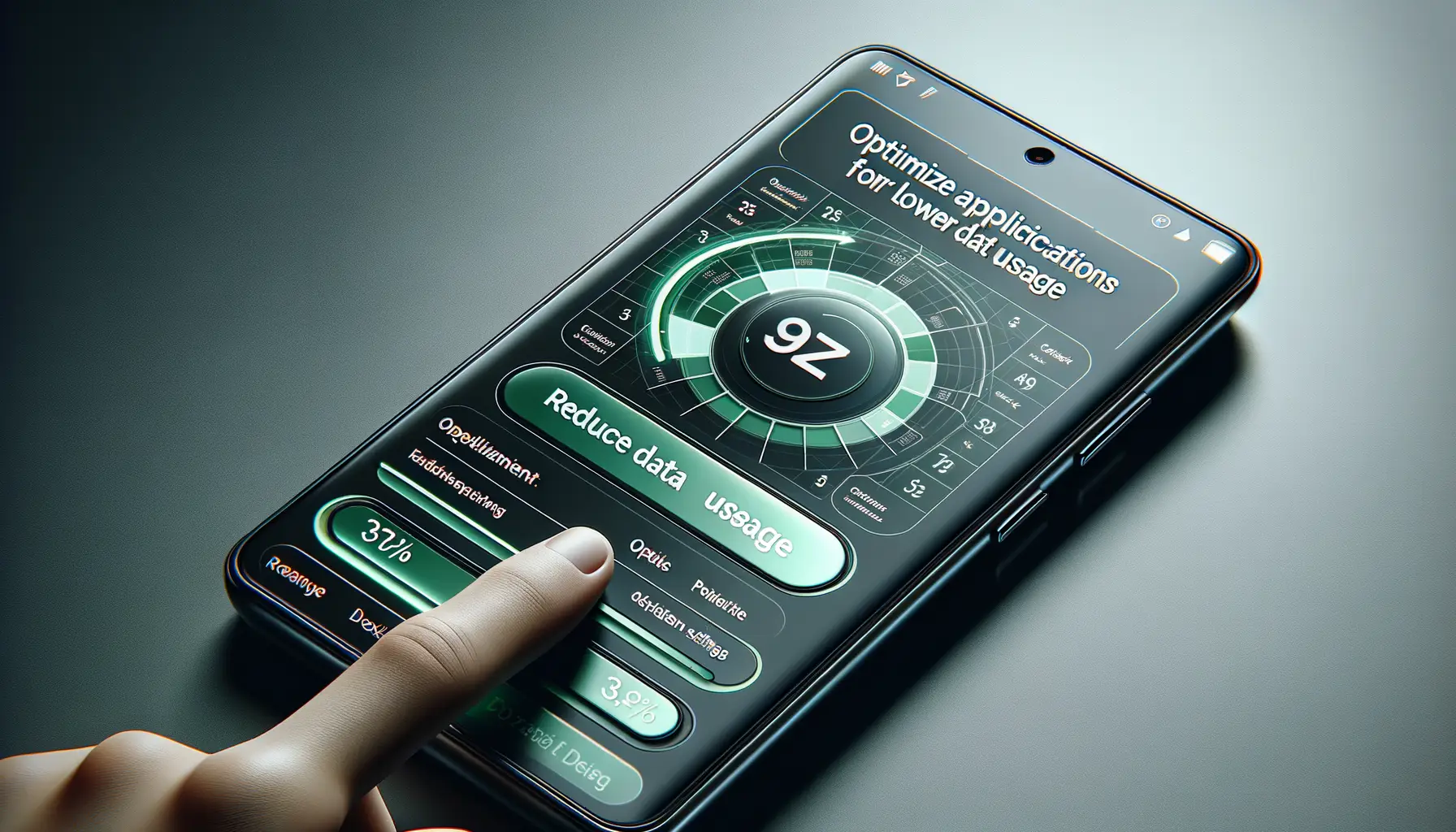
Fine-Tune Your Streaming App for a Smoother Ride
Ever feel like your data vanishes faster than popcorn at movie night? Let’s hit pause and dive into your app settings. Many streaming apps come with hidden gems that can save your precious data—if you know where to look.
First off, explore the video quality settings. Most apps default to high resolution, which is great… until your mobile data starts crying for mercy. Switch to a lower-quality option like “Standard” or “Low” resolution. Trust me, your eyeballs won’t notice much, but your data balance sure will.
Next, disable those sneaky auto-play features. Sure, it’s tempting to let the next episode roll without lifting a finger, but do you really need to binge-watch a whole series when you’re away from Wi-Fi?
Here’s a quick checklist:
- Look for a “Data Saver” mode in the app settings—it’s like giving your phone extra wings to stretch data further.
- Turn off background app refresh to stop apps from sneaking into your data while you’re not looking.
Tinker around with these tweaks, and your mobile data usage will thank you profusely.
Switch to Standard or Lower Resolution Streaming

Why Resolution Matters More Than You Think
Imagine this: you’re watching your favorite live sports game or show, and your mobile data is draining faster than a melting ice cream cone on a summer afternoon. The culprit? That crisp, ultra-HD resolution that’s devouring gigabytes like there’s no tomorrow. Sure, 1080p or 4K looks stunning, but do you really *need* to count every blade of grass on the field or every pore on an actor’s face when you’re on the go?
Switching to standard definition (SD) or even lower resolution can be your secret weapon. Most streaming apps let you pick a video quality setting — typically something like “Low,” “Medium,” or “High.” Opt for **SD**, which is usually around 480p. It’ll still look good on smaller screens (trust me, your eyes will quickly adjust) and save you a mountain of mobile data for when it counts.
- On Netflix: Choose “Data Saver” under playback settings.
- On YouTube TV: Tap the gear icon mid-stream and select lower resolution options.
These quick tweaks let you enjoy your shows guilt-free and keep your data plan from crying out for mercy!
Perfect for Small Screens and Data Savers
Think about it this way: most people watch live TV on their phones or tablets, not massive cinema screens. You’re already working with a compact display, so lowering the resolution won’t kill the experience—it might even feel more natural. Plus, the difference in data usage is jaw-dropping. Streaming an hour of HD content can use up to 3 GB, while SD cuts that down to under **1 GB**. That’s like switching from a gas-guzzler to an electric ride!
Next time you stream, ask yourself: “Does this scene need to be crystal clear, or can I trade pixels for peace of mind?” Your data bill will thank you later.
Make Use of Wi-Fi and Offline Features

Tap into the Power of Wi-Fi
Why burn through your mobile data when a trusty Wi-Fi connection is right there, ready to save the day? Picture this: you’re cozy on your couch, popcorn bowl in hand, ready to watch the latest game or that live concert stream you’ve been hyped about. Make sure you’re connected to a strong Wi-Fi network before you press play.
For extra peace of mind, set your streaming apps to prioritize Wi-Fi usage. Most apps have this nifty feature tucked away in their settings. Turn it on, and boom—you’ve just dodged a potential data disaster. Feeling adventurous? Some routers let you create guest networks so you’re not sharing bandwidth with everything else in your home (looking at you, sibling who’s secretly downloading movies).
Take Advantage of Offline Downloads
Did you know many live TV apps now offer offline viewing options? Yes, really! While heading out to places with patchy signals or no Wi-Fi (hello, long road trips), pre-download your favorite shows or live event replays.
- Check if your app supports downloads for certain programs or channels.
- Store those episodes in advance while connected to Wi-Fi—simple and smart!
This way, your adventures won’t come at the cost of crazy high data bills. Genius, right?
Monitor and Track Your Data Usage Regularly

Keep an Eye on Your Data Like a Hawk
Imagine this: you’re mid-way through an intense game or an episode of your favorite reality show, and suddenly—buffering! You check your phone, only to discover you’ve gobbled up nearly all your mobile data. Avoid this nightmare by making it a habit to track your usage. It’s like keeping tabs on your bank account—you wouldn’t want mysterious charges sneaking up on you, would you?
Most smartphones come with built-in tools for monitoring data. On Android, head to “Settings” > “Network & Internet” > “Data Usage”. For iPhones, navigate to “Settings” > “Cellular” and find your consumption there.
For even more control, consider downloading apps designed specifically to track data use. Some fan favorites include:
- GlassWire: A slick option that lets you see how much data each app is sucking up.
- My Data Manager: Stay in-the-know with usage limits and notifications when you’re nearing your cap.
Set alerts so that you’ll get a heads-up before hitting your limit. You never know when that unexpected binge-watch session might sneak up on you!
