Understanding the Importance of Bandwidth Optimization
Why Bandwidth Matters More Than You Think
Imagine this: you’re tuning in to your favorite live TV show on your mobile, and then—bam!—the stream freezes, buffering wheels spin endlessly, and frustration sets in. Sounds familiar? The culprit is often overlooked but critical: bandwidth optimization.
Bandwidth is like the highway of your internet connection—it carries all your data traffic. If too many “cars” are crowding the road, everything slows down, and your live TV experience turns into a jerky slideshow. Optimizing bandwidth ensures that your mobile apps and devices take the fastest, smoothest lane possible, no matter your connection speed.
How Poor Optimization Impacts Your Streaming
Without smart bandwidth management, your video quality suffers, and your phone starts pulling extra data it doesn’t even need. Here’s how poor bandwidth usage can ruin your experience:
- Pixelated streams that make characters on screen look like abstract art.
- Data overages on capped mobile plans, which hit your wallet hard.
- Unnecessary device heating, draining your battery faster than you can say “low power mode.”
Taking control of your bandwidth isn’t just about speed—it’s about reclaiming time, energy, and the joy of uninterrupted entertainment.
Adjusting Streaming Quality to Match Your Network Speed
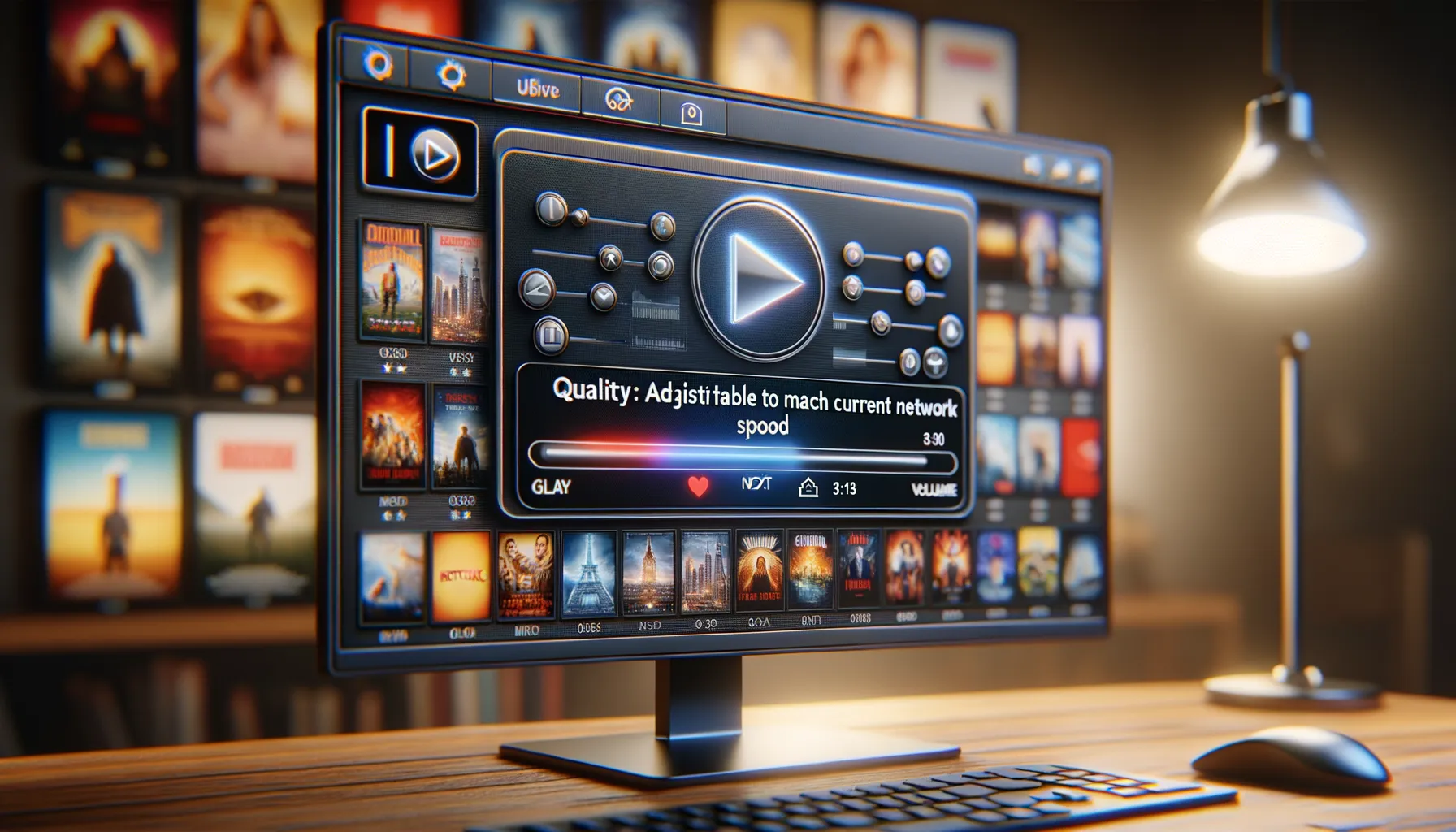
Find Your Streaming Sweet Spot
Ever feel like your live stream is running a marathon, but your internet connection is stuck on a slow stroll? You’re not alone. Matching your streaming quality to your network speed can feel like threading a needle, but it’s simpler than it sounds. The key? Adjust the video resolution to balance smooth viewing with your available bandwidth.
Picture this: You’re eagerly watching the final moments of a big game, but that pesky buffering circle swoops in and steals the show. To prevent this, head into your app’s settings and manually tweak the resolution. Most platforms, like Netflix or YouTube, let you choose options like 720p, 480p, or even lower if your network is crawling. Trust me, 360p might not sparkle, but it sure beats an interrupted stream!
Quick Steps to Optimize Your Stream
Here’s how you can adjust your settings in seconds:
- Open your streaming app and look for the Settings (⚙️) icon.
- Navigate to Video Quality or Playback Settings.
- Select a resolution that matches your current speed—lower means smoother playback.
Remember, every network hiccup is a chance to fine-tune your experience. Treat adjusting quality like a dimmer switch—it puts you in complete control of your entertainment, no matter where you are.
Using Efficient Apps and Tools for Streaming

Why Your App Choice Can Make or Break Your Streaming Experience
Picture this: you’re ready to watch that live game or binge your favorite series, but the app you’re using keeps buffering like it’s stuck in dial-up purgatory. Frustrating, right? Choosing the right streaming apps isn’t just a luxury—it’s a lifesaver for your limited mobile bandwidth.
Look for apps that are well-optimized and don’t hog your data unnecessarily. Take, for instance, Netflix and Hulu; both offer options to adjust resolution directly inside their settings. Bonus tip? Many of these apps also let you download episodes for offline watching—perfect for those moments when your network decides to bail on you mid-plot twist.
Tools That Keep Your Data Game Strong
Don’t stop at apps! The tools you pair with them can turn the tide. Use browser extensions or apps like DataEye or GlassWire Mobile, which monitor your data usage in real-time and keep unexpected data drains in check.
To make life easier, here’s what to prioritize:
- Low-bandwidth modes for smoother streams without sacrificing too much quality.
- Automatic resolution adjustments to match changing network speeds seamlessly.
The right combo of apps and tools makes managing data feel less like a chore and more like finally being in control. Wouldn’t that be nice?
Minimizing Background Data Usage

Why Background Apps Gobble Up Your Bandwidth
Have you ever felt like your live TV stream is buffering right when the game-winning goal is about to happen, or that jaw-dropping twist is revealed? It might not just be your network—it could be those sneaky background apps quietly sipping away at your precious bandwidth. Think of your internet connection as a pie: every app running on your phone gets a slice. If some apps are munching away unnoticed, there’s less pie left for what really matters—your live TV session!
To reclaim control, start by identifying what’s draining your data. Popular culprits include social media apps syncing constantly, cloud services uploading photos, and automatic updates sneaking in behind the scenes.
- Turn off auto-syncing: Disable unnecessary app refreshes in your phone’s settings.
- Pause app downloads: If apps or updates can wait, let them wait until you’re on Wi-Fi.
- Limit background activity: On both Android and iOS, restrict app permissions for data usage in the background.
Conserve Data Like a Pro
Imagine this—you’re the guardian of your bandwidth castle, and every bit counts. One clever trick? Switch on your device’s “Data Saver” mode. This feature acts like a guard at the gate, ensuring only priority traffic gets through. And don’t forget to close apps you’re not using. Every open tab or app has the potential to siphon off resources—even when it seems dormant. Taking these small steps ensures your live TV experience stays smooth, uninterrupted, and frustration-free!
Practical Tips for Stable Mobile Network Connections

Keep Your Signal Strong and Steady
Imagine your mobile signal as a lifeline for your streaming experience. A weak or unstable connection can feel like trying to balance on a tightrope during an earthquake—not exactly smooth! To keep your signal strong, consider these easy yet often overlooked tips:
- Location matters: Walls, metal objects, and even certain furniture can block signal strength. Try moving closer to a window or higher up in a building for a clearer, uninterrupted signal.
- Switch bands if needed: Some mobile devices allow you to toggle between 4G/5G and 3G networks. If 5G seems shaky, dropping down to a more stable 4G might actually improve performance.
- Reset your connection: A quick airplane mode toggle can refresh your network connection and help you latch onto a stronger tower nearby.
Be Smart with Your Data Priorities
Sometimes, less is truly more when it comes to mobile stability. If your streaming is buffering like it’s stuck in traffic, here’s a trick—cut out the background noise! Close unnecessary apps running in the background, especially social media or messaging apps that constantly ping servers.
For those using Wi-Fi hotspots, forget about “one size fits all.” Ensure your phone isn’t accidentally splitting its attention between mobile data and Wi-Fi. Manually setting one as dominant can often iron out annoying interruptions.
Lastly—a personal favorite—invest in a portable signal booster if you’re always on the move. It’s the Swiss Army knife of mobile connectivity, giving you that extra push toward flawless streaming, rain or shine.
